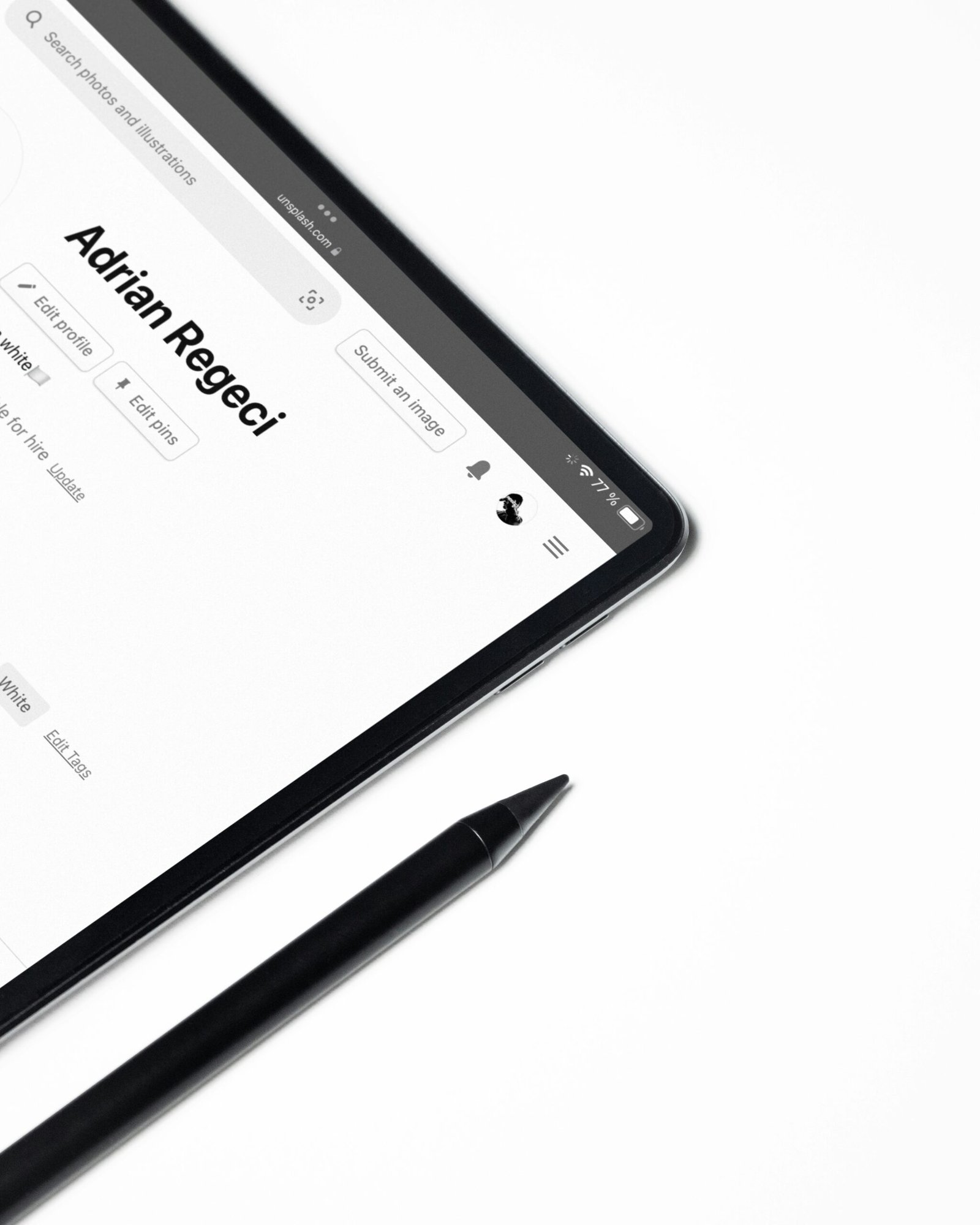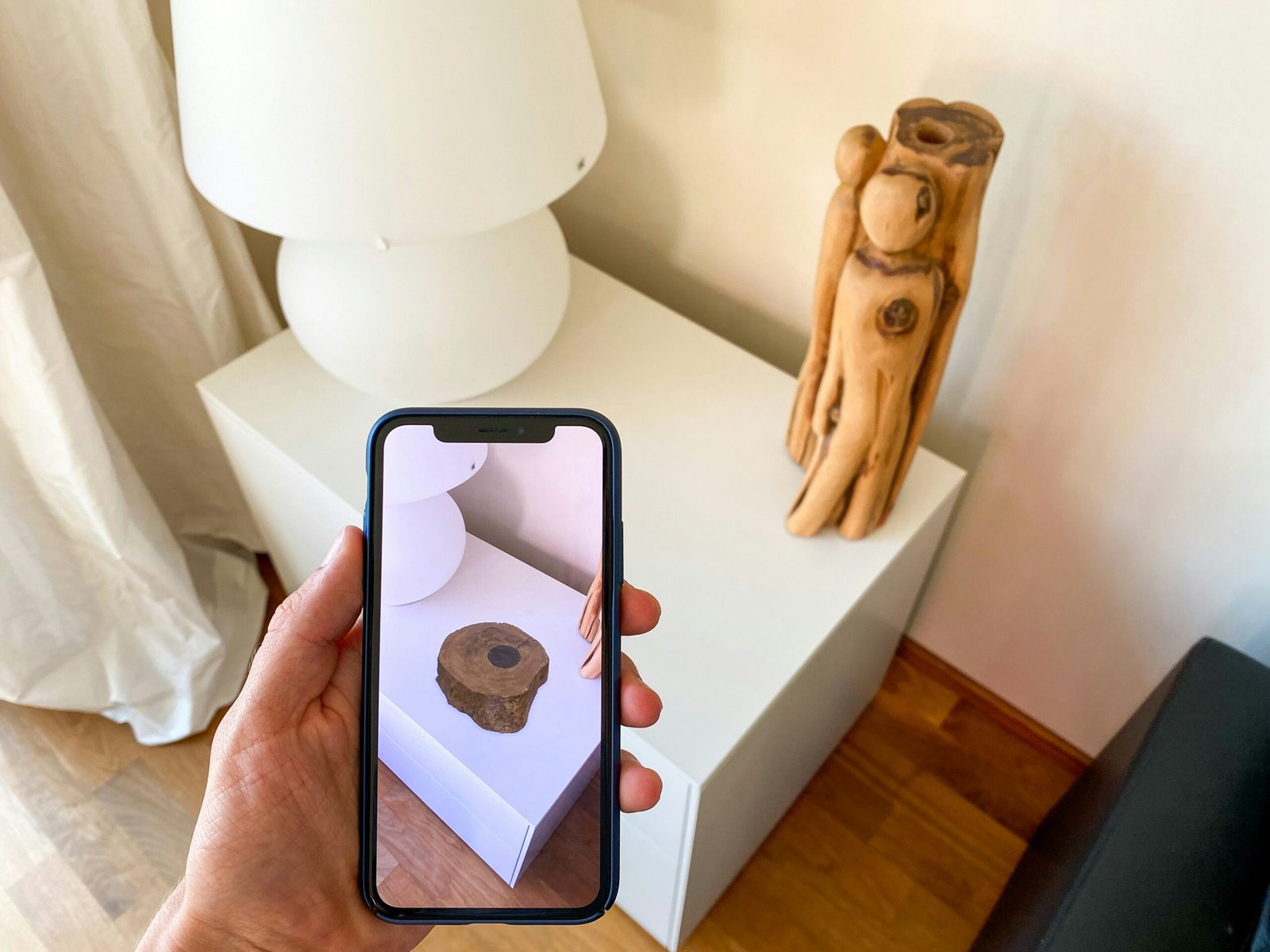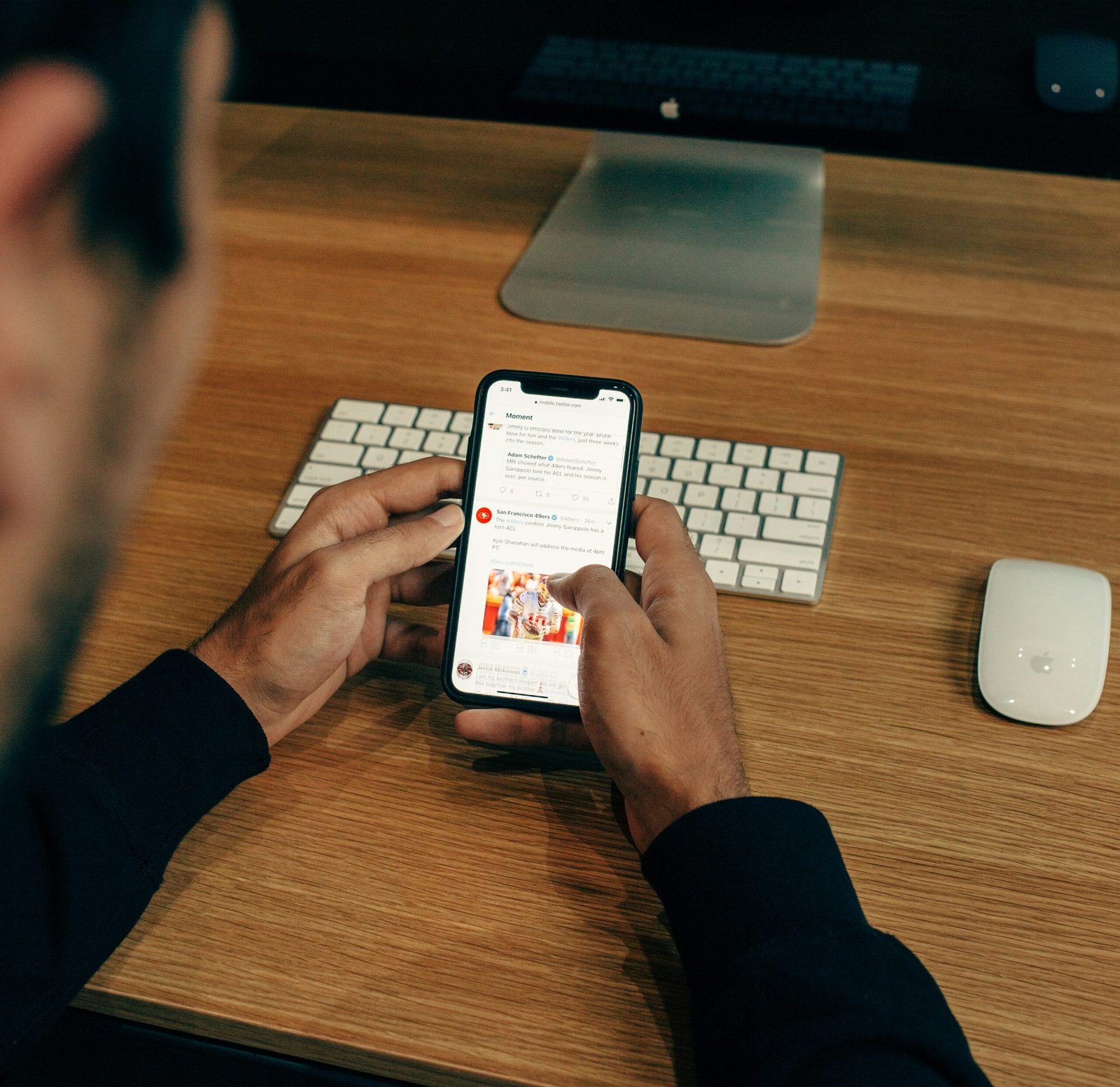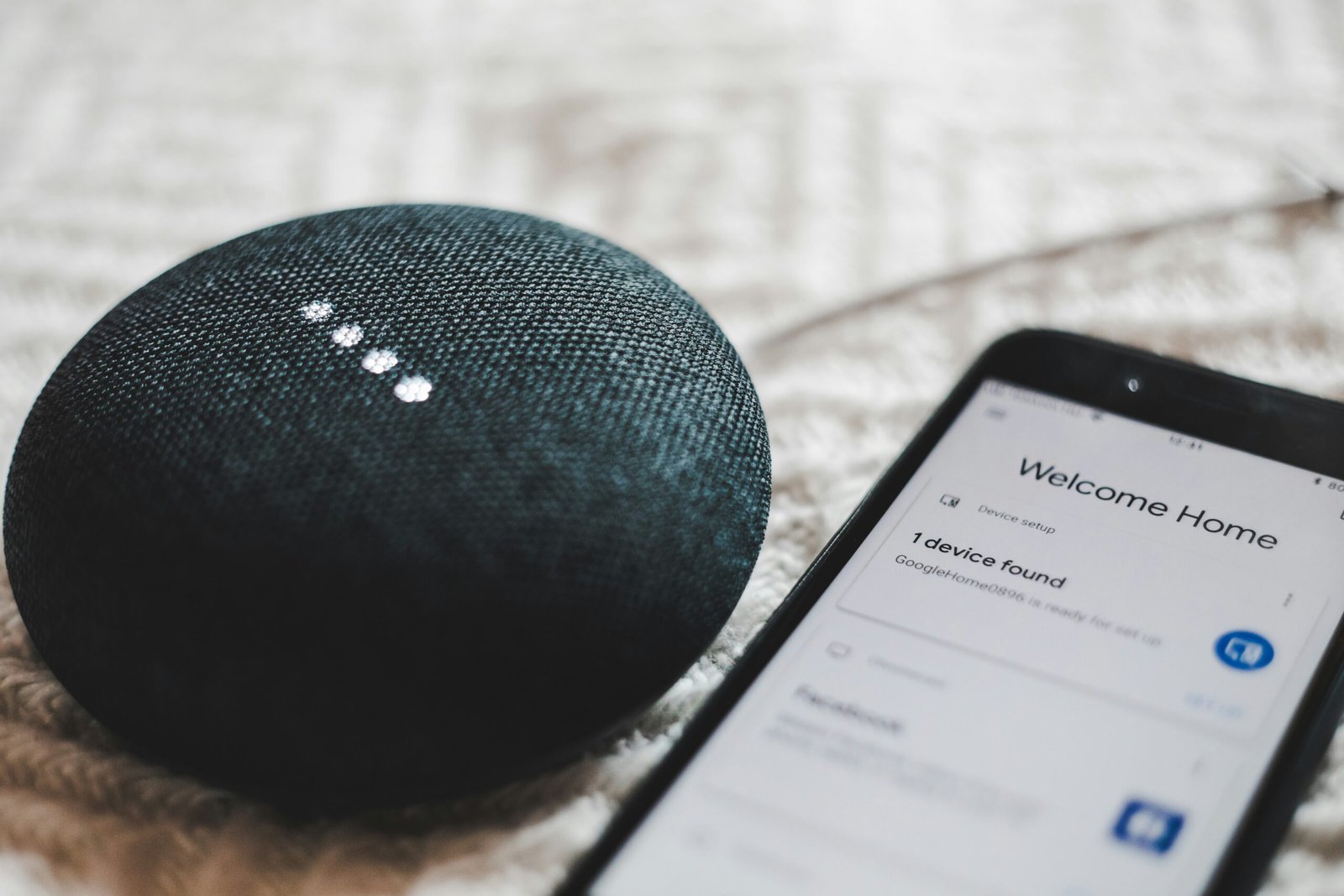Introduction to Dual Monitor Setups
A dual monitor workstation is a setup that utilizes two separate screens connected to a single computer, enhancing the productivity and efficiency of various tasks. This configuration offers several advantages over a traditional single monitor setup, primarily through its ability to streamline workflow and improve multitasking capabilities. By having more screen real estate, users can run multiple applications side by side, reducing the need to switch between tabs and windows continuously.
One of the primary benefits of a dual monitor setup is the enhancement of multitasking capabilities. For instance, a user can keep their email application open on one monitor while working on documents or spreadsheets on the other. This complementary usage allows for quicker access to information and more efficient communication, ultimately leading to better overall task management. The physical separation of content across two screens makes it easier to focus on multiple projects or research tasks simultaneously, fostering a more productive work environment.
Moreover, dual monitor workstations can significantly improve workflow efficiency. When engaged in activities that require constant reference to information from different sources, having a secondary screen can greatly reduce interruptions. Users can compare data, analyze trends, or view instructional resources without losing track of their primary task. This level of organization and accessibility enables professionals to meet deadlines and increase the quality of their work.
Additionally, the dual monitor configuration can provide a more comfortable computing experience. By reducing the amount of time spent switching between tabs or minimizing windows, users can maintain their focus and reduce eye strain. As the demand for efficient work practices continues to rise, understanding how to set up a dual monitor workstation becomes increasingly relevant for professionals across various industries.
Choosing the Right Monitors
When it comes to setting up a dual monitor workstation, the selection of monitors is a critical step that can significantly impact your productivity and overall experience. Several key specifications should be considered to ensure that your monitors meet the demands of your work environment and personal preferences. These specifications include size, resolution, refresh rate, and panel type.
Starting with size, it’s essential to choose monitors that will fit comfortably within your workspace without overwhelming it. Common sizes range from 24 to 32 inches, with larger displays offering more screen real estate for multitasking. Additionally, the resolution plays a vital role in the clarity of images and text. A higher resolution (such as 1440p or 4K) can provide sharper visuals, which is particularly beneficial for graphic design, gaming, and video editing.
The refresh rate, which indicates how many times the screen updates per second, is another important specification. Monitors with a refresh rate of 60Hz are standard, but options with 120Hz or higher can provide smoother visuals, especially for video and gaming applications. When considering panel type, options include IPS, TN, and VA panels, each with distinct advantages. IPS panels are known for better color accuracy and viewing angles, while TN panels typically have faster response times.
Another decision to make is whether to opt for identical monitors or a mix of different models. Identical monitors can create a more seamless experience, as they ensure uniformity in color calibration and ergonomics. On the other hand, mixing monitors can allow for greater flexibility, enabling users to tailor their set-up to different tasks. However, mismatched monitors may result in dissimilarities in display quality, which could potentially detract from productivity. Ultimately, the choice should align with your workflow and personal preferences while ensuring a harmonious dual monitor workstation setup.
Essential Hardware Requirements
To successfully establish a dual monitor workstation, it is imperative to consider several essential hardware components that will enhance your productivity. The most critical element is a powerful graphics card that supports multiple displays. Most modern graphics cards come with multiple output ports, such as HDMI, DisplayPort, or VGA, which allow you to connect two monitors simultaneously. When selecting a graphics card, ensure it meets the resolution and refresh rate requirements of both displays to achieve optimal performance.
Cables play a vital role in the connectivity of your dual monitors. Depending on the ports available on your graphics card and the monitors, you may need HDMI, DisplayPort, or VGA cables. HDMI and DisplayPort are preferred for modern monitors due to their superior image quality and additional features like audio transmission. It is advisable to choose high-quality cables that can support high resolutions and refresh rates to prevent any potential image degradation.
Next, consider the physical workspace required for your dual monitor setup. A desk that can comfortably accommodate two monitors is essential. You should ensure that your desk provides adequate space not just for the monitors but also for other peripherals such as a keyboard, mouse, and possibly a laptop or desktop tower. Additionally, investing in a dual monitor stand can help save desk space and provide adjustable height options for better ergonomics.
Finally, consider any additional peripherals that may enhance your dual monitor workstation. These can include peripheral devices like a good quality ergonomic keyboard and mouse, as well as cable management solutions that keep your workspace organized. Prior to purchasing any new equipment, it is crucial to check compatibility with your existing hardware to ensure a harmonious integration. Following these recommendations will assist you in understanding how to set up a dual monitor workstation effectively.
Physical Setup of the Monitors
When considering how to set up a dual monitor workstation, the physical arrangement of the monitors is crucial for achieving optimal productivity and comfort. Proper positioning of the displays not only enhances visibility but also reduces potential strain on the eyes and neck. The ideal height for the monitors is at or just below eye level. This requires that when sitting comfortably in your workstation chair, your line of sight is perpendicular to the top of the screen. The screens should be approximately 20 to 30 inches away from your eyes, a distance generally recommended to minimize eye fatigue.
In terms of angle, the monitors should be angled slightly inward, creating a gentle curve that allows both displays to be easily viewed. This configuration reduces neck movement and enhances the field of vision, particularly when working on tasks that span both monitors. Ensure that there is a small gap between the monitors to prevent distraction from the bezels while still maintaining an efficient workflow.
Once the monitors are positioned, attention to cable management becomes essential for maintaining a tidy workspace. Using cable clips, ties, or trays can keep power and display cables organized and out of sight, thus enhancing the aesthetics of your setup. It is advisable to route cables behind the monitors or along the desk edges. This not only improves visual appeal but also reduces tangling and potential damage to the wires over time. In summary, the physical arrangement of monitors is vital in determining how to set up a dual monitor workstation effectively, ensuring both comfort and efficiency for the user.
Configuring Display Settings on Your Computer
Setting up a dual monitor workstation enhances productivity by expanding your workspace, allowing for more applications and windows to be visible simultaneously. Before you can fully benefit from this setup, it is essential to appropriately configure the display settings on your computer. This process varies slightly depending on whether you are using Windows or macOS.
For Windows users, first, ensure both monitors are connected to the computer. Right-click on the desktop and select “Display settings.” In the Display settings window, you will see an arrangement of all detected displays. Click the “Identify” button to determine which monitor corresponds to which number on the screen. Next, scroll down to the “Multiple displays” section and select “Extend these displays” from the dropdown menu. This setting allows your desktop to span both monitors. To designate your primary monitor, click on the monitor you wish to set as the primary and check the box that says “Make this my main display.” Finally, adjust the resolution and orientation for each monitor as needed, ensuring that both monitors display a consistent resolution to avoid mismatches.
For macOS users, begin by connecting your monitors and navigating to “System Preferences” followed by “Displays.” Click the “Arrangement” tab to see the layout of your monitors. You may need to drag the display icons to match your physical setup. To set the primary monitor, drag the white menu bar onto the desired display. This will be where your main applications appear. Additionally, adjust the resolution for each monitor by selecting the “Display” tab and choosing the appropriate settings for clarity. If you encounter issues like resolution mismatches, check the cable connections or verify that both monitors are compatible with your operating system.
Following these steps will enable you to configure your dual monitor workstation effectively, creating an organized and efficient workspace.
Optimizing Workflow with Dual Monitors
Setting up a dual monitor workstation can significantly enhance productivity, provided that users leverage it correctly. One of the essential factors in optimizing workflow is the careful organization of applications across the screens. By assigning specific tasks to each monitor, such as placing communication tools on one screen and work-related applications on the other, users can maintain focus and minimize distractions. For instance, when coding, a developer might keep their code editor on one monitor while using the secondary display for reference materials or documentation. This arrangement allows for easier cross-referencing and minimizes the need to constantly switch between tabs or windows.
Utilizing software designed to enhance multitasking can further optimize a dual monitor setup. There are various applications that offer features like window management, which allows users to snap windows into place for efficient viewing. These software solutions can help prevent screen clutter, enabling individuals to find relevant tools and applications quickly. Consider using virtual desktop software as well, which can create different workspace environments tailored to specific projects, further enhancing organization and focus.
Common configurations for a dual monitor workstation vary depending on the tasks being performed. For graphic designers, it is beneficial to employ a color-calibrated primary monitor for accurate visual work while using a secondary display for palettes, references, or discussions with clients. In contrast, data analysts can benefit from dedicating one monitor to displaying data sets while performing analysis or creating visualizations on the other. By understanding how to set up a dual monitor workstation effectively, users can tailor their layouts to suit individual preferences and requirements, ultimately streamlining their workflow and improving efficiency.
Adjusting Monitor Settings
Once you have successfully installed your dual monitor workstation, the next important step is to adjust the monitor settings to optimize picture quality and user comfort. The brightness and contrast settings are critical as they directly affect how well you can view content on your screens. Start by setting the brightness levels to a comfortable degree that avoids excessive strain on your eyes while ensuring visibility in your workspace. Many users find a brightness level of around 70% is ideal, but this may vary depending on the ambient light conditions in your setting.
Next, adjust the contrast. A higher contrast ratio increases the difference between light and dark areas, enhancing text readability and image depth. Adjust the contrast setting until you find a balance where the images appear clear without overwhelming glare. The color settings on your monitors must also be taken into consideration. Many modern monitors have preset modes such as “sRGB” or “Movie” which can be adjusted for optimal display, especially if you’re engaging in graphic design or data analysis.
Additionally, consider features like blue light filtering which can significantly reduce eye strain over prolonged use of your dual monitor workstation. Experts recommend using blue light filters during evening hours to mitigate sleep disruptions resulting from extended screen time. Another vital aspect to maintain is consistency between your monitors. Ensure both displays have similar brightness, contrast, and color settings for a cohesive visual experience. This not only enhances productivity by reducing distraction but also adds to the overall aesthetic of the workspace.
Effectively adjusting your monitor settings is a crucial step in establishing a functional dual monitor workstation, leading to improved comfort and productivity in your daily tasks.
Common Challenges and Solutions
Setting up a dual monitor workstation can greatly enhance productivity; however, users often encounter several challenges during the configuration process. One of the most common issues is connectivity. Depending on the hardware and devices in use, users may face difficulties connecting multiple monitors to a single computer. This can stem from a lack of available ports such as HDMI, DisplayPort, or USB-C. To mitigate these challenges, it is advisable to check the specifications of both the computer and monitors to ensure compatibility. Additionally, the use of adapters or dock stations may bridge any gaps in connectivity.
Another prevalent issue is screen flickering, which can be frustrating and distracting. Flickering may occur due to incorrect refresh rates or mismatched display settings between monitors. To resolve this, users should navigate to the display settings in their operating system and ensure that both monitors are set to the recommended refresh rate. If the problem persists, updating the graphics drivers may also help stabilize the connection and improve overall performance.
Moreover, compatibility with different operating systems can pose a challenge, particularly for users operating on diverse platforms such as Windows, macOS, or Linux. Certain features may work seamlessly on one OS but encounter issues on another. Users should familiarize themselves with their respective operating systems’ capabilities and limitations when configuring their dual monitor workstation. Seeking out online forums or support documents can provide valuable insights and solutions tailored to specific systems.
By anticipating these challenges and utilizing the suggested solutions, users can smoothly navigate the process of setting up a dual monitor workstation, ultimately leading to a more efficient work environment.
Conclusion and Final Thoughts
Setting up a dual monitor workstation offers numerous advantages that significantly enhance productivity and overall work satisfaction. The use of multiple screens allows users to expand their digital workspace, which can lead to improved efficiency as tasks can be managed side by side. For instance, a user can easily reference documents while simultaneously composing emails or completing spreadsheets, minimizing the need to switch back and forth between applications. This versatility can facilitate a smoother workflow and reduce the cognitive load associated with managing multiple tasks.
Moreover, the enhanced visibility provided by dual monitors enables better monitoring of progress and organization of tasks. Users can dedicate one screen for primary tasks while utilizing the second screen for communication tools, project management software, or research. This not only streamlines the working process but also supports multitasking capabilities, allowing for real-time updates and communications without losing focus. As a result, many individuals find that this setup leads to higher levels of concentration and a notable reduction in time spent on transitioning between windows.
Additionally, having a dual monitor setup can foster an improved sense of work-life balance. By organizing personal and professional tasks across two separate screens, users can compartmentalize their work, making it easier to visualize their responsibilities and manage their time effectively. This organizational structure can ultimately lead to enhanced job satisfaction, as individuals may feel less overwhelmed by their daily tasks.
In light of these benefits, readers are encouraged to explore how to set up a dual monitor workstation that caters to their specific needs. Experimentation with different configurations can reveal the optimal arrangement for each individual, creating a tailored work environment that promotes productivity and satisfaction. Adapting the setup as necessary will ensure that users can make the most of their dual monitor experience.